Esto es una aplicación anticuada, pero útil, para insertar archivos ocultos en imagenes de tipo BMP o GIF.
PD: No funciona en x64.
-> sourceforge.net/projects/hide-in-picture
Citar
************************************************************************
Hide In Picture (HIP)
version 2.1 - October, 2002
Copyright (C) 2002 Davi Tassinari de Figueiredo
************************************************************************
---------------------------
Using HIP for DOS/Linux
---------------------------
HIP for Dos/Linux is a command-line utility.
To hide a file inside a picture, use:
hip h source_image input_file [destination_image] [options]
If the destination image name is not specified, the destination image is
written on top of the source image.
To retrieve a file from a picture, use:
hip r source_image [output_file] [options]
If the output file name is not specified, the name saved in the picture
is used.
To erase a file previously hidden in a picture, use:
hip e source_image [destination_image] [options]
If the destination image name is not specified, the destination image is
written on top of the source image.
Options:
-fxxxxxx - file name to write in image
By default, the name of the input file is written in the image. Use
this option to specify a different name to write. If you use it
without specifying a file name, no name is written.
-pxxxxxx - password to use
When used with the hide or retrieve operations, this option specifies
the password to use for hiding/retrieving the file. If you do not use
this option, you will be asked to enter a password (recommended). When
used with the erase operation, HIP assumes there is a file hidden with
the specified password and overwrites only the first bits of the
hidden data; if the image contains a file hidden with a different
password, it will not be erased correctly.
-thh or -thhhhhh - transparent color index or RGB value
Use this option to set the transparent color for the image. To specify
the palette index for the transparent color of an 8-bit image, use two
hexadecimal digits (00-FF). To specify the RGB value for the
transparent color, use six hexadecimal digits (the first two represent
the red component, the next two represent the green one and the last
two, the blue one). If you specify the RGB value for the transparent
color of an 8-bit image and there is more than one palette entry with
that color, the one with the lowest index will be used.
-ex - encryption algorithm
Use this option to choose the encryption algorithm: a for Blowfish
(default) or b for Rijndael.
-ix - image format
Use this option to choose the image format for the output file. If the
format is not specified, HIP will choose the format based on the file
extension; if the extension is not recognized, the file will be saved
as a Windows Bitmap (BMP) picture.
-c - write the CRC-32 of the data
Use this option to append a checksum to the data to identify data
corruption. This is enabled by default.
-C - do not write the CRC-32 of the data
Use this option if you do not wish to append a checksum to the data;
see above.
-h - hide the password characters
If the p option is not used, the program asks the user for the
password. Use this option to show *'s (asterisks) instead of the
password characters. This is enabled by default.
-H - do not hide the password characters
Use this option to show the password characters while you are typing
them.
-v - view file information only
Use this option if you only want to see whether the file fits inside
the picture when hiding, or the name and size of the hidden file when
retrieving. The destination image or output file is not written.
-q -quiet mode
Use this option if you do not want to see unnecessary messages (such
as the file information and status bars). The only things that will be
shown are password prompts, confirmation messages and error messages.
-y -answer 'yes' to all confirmation questions
By default, the program asks for confirmation before overwriting a
file that already exists. If this option is specified, you will not be
asked for confirmation.
Hide In Picture (HIP)
version 2.1 - October, 2002
Copyright (C) 2002 Davi Tassinari de Figueiredo
************************************************************************
---------------------------
Using HIP for DOS/Linux
---------------------------
HIP for Dos/Linux is a command-line utility.
To hide a file inside a picture, use:
hip h source_image input_file [destination_image] [options]
If the destination image name is not specified, the destination image is
written on top of the source image.
To retrieve a file from a picture, use:
hip r source_image [output_file] [options]
If the output file name is not specified, the name saved in the picture
is used.
To erase a file previously hidden in a picture, use:
hip e source_image [destination_image] [options]
If the destination image name is not specified, the destination image is
written on top of the source image.
Options:
-fxxxxxx - file name to write in image
By default, the name of the input file is written in the image. Use
this option to specify a different name to write. If you use it
without specifying a file name, no name is written.
-pxxxxxx - password to use
When used with the hide or retrieve operations, this option specifies
the password to use for hiding/retrieving the file. If you do not use
this option, you will be asked to enter a password (recommended). When
used with the erase operation, HIP assumes there is a file hidden with
the specified password and overwrites only the first bits of the
hidden data; if the image contains a file hidden with a different
password, it will not be erased correctly.
-thh or -thhhhhh - transparent color index or RGB value
Use this option to set the transparent color for the image. To specify
the palette index for the transparent color of an 8-bit image, use two
hexadecimal digits (00-FF). To specify the RGB value for the
transparent color, use six hexadecimal digits (the first two represent
the red component, the next two represent the green one and the last
two, the blue one). If you specify the RGB value for the transparent
color of an 8-bit image and there is more than one palette entry with
that color, the one with the lowest index will be used.
-ex - encryption algorithm
Use this option to choose the encryption algorithm: a for Blowfish
(default) or b for Rijndael.
-ix - image format
Use this option to choose the image format for the output file. If the
format is not specified, HIP will choose the format based on the file
extension; if the extension is not recognized, the file will be saved
as a Windows Bitmap (BMP) picture.
-c - write the CRC-32 of the data
Use this option to append a checksum to the data to identify data
corruption. This is enabled by default.
-C - do not write the CRC-32 of the data
Use this option if you do not wish to append a checksum to the data;
see above.
-h - hide the password characters
If the p option is not used, the program asks the user for the
password. Use this option to show *'s (asterisks) instead of the
password characters. This is enabled by default.
-H - do not hide the password characters
Use this option to show the password characters while you are typing
them.
-v - view file information only
Use this option if you only want to see whether the file fits inside
the picture when hiding, or the name and size of the hidden file when
retrieving. The destination image or output file is not written.
-q -quiet mode
Use this option if you do not want to see unnecessary messages (such
as the file information and status bars). The only things that will be
shown are password prompts, confirmation messages and error messages.
-y -answer 'yes' to all confirmation questions
By default, the program asks for confirmation before overwriting a
file that already exists. If this option is specified, you will not be
asked for confirmation.





 Autor
Autor




 En línea
En línea





 .
.


