 Autor Autor
|
Tema: Ayuda Tkinder (Leído 2,071 veces)
|
Panic0
 Desconectado Desconectado
Mensajes: 218

|
Hola, estoy diseñando el front-end de un programa en python, y quería saber como le puedo quitar el borde grueso de este botón  Ese borde gris que le queda, no tengo ni idea como quitarlo, ya probe de todo dejo codigo (no de todo, solo de los botones): img_nuevo = PhotoImage(file=path_images+'/new.png')
img_save = PhotoImage(file=path_images+'/save.png')
img_save_new = PhotoImage(file=path_images+'/savenew.png')
img_borrar = PhotoImage(file=path_images+'/recyfull.png')
img_cancelar = PhotoImage(file=path_images+'/undo.png')
img_primero = PhotoImage(file=path_images+'/frsrec_s.png')
img_anterior = PhotoImage(file=path_images+'/prvrec_s.png')
img_siguiente = PhotoImage(file=path_images+'/nxtrec_s.png')
img_ultimo = PhotoImage(file=path_images+'/lstrec_s.png')
img_buscar = PhotoImage(file=path_images+'/find.png')
img_imprimir = PhotoImage(file=path_images+'/print.png')
img_salir = PhotoImage(file=path_images+'/exit.png')
style = ttk.Style()
style.configure('TButton', background='silver', height=29, width=45)
global accion
accion = StringVar()
self.frame_menu_acciones = Frame(self.master, bg = color_windows_top,relief='flat')#, text = accion
self.frame_menu_acciones.pack(padx=23, pady=5, expand=False,side=LEFT, fill=BOTH)
self.frame_menu_cambios = Frame(self.master, bg =color_windows_top, relief='flat')#, text = accion
self.frame_menu_cambios.pack(padx=10, pady=25, expand=False,side=BOTTOM, fill=X)
#self.frame_menu_cambios['text'] = 'Menu Acciones'
##################################################################################################
self.boton_nuevo = ttk.Button(self.frame_menu_acciones, image=img_nuevo )#, height=29)
self.boton_nuevo.image = img_nuevo
self.boton_nuevo.grid(row=0, column=0,padx=(10,1), pady=4)
#self.boton_nuevo.bind('<Motion>', self.mostrar_accion)
self.boton_grabar = ttk.Button(self.frame_menu_acciones, image=img_save)#, height=29)
self.boton_grabar.grid(row=1, column=0,padx=(10,1),pady=4)
self.boton_grabar.image = img_save
#self.boton_grabar.bind('<Motion>', self.mostrar_accion)
self.boton_grabar_nuevo = ttk.Button(self.frame_menu_acciones, image=img_save_new)#, height=29)
self.boton_grabar_nuevo.image = img_save_new
self.boton_grabar_nuevo.grid(row=2, column=0,padx=(10,1),pady=4)
#self.boton_grabar_nuevo.bind('<Motion>', self.mostrar_accion)
self.boton_borrar = ttk.Button(self.frame_menu_acciones, image=img_borrar)#, height=29)
self.boton_borrar.image = img_borrar
self.boton_borrar.grid(row=3, column=0,padx=(10,1),pady=4)
#self.boton_borrar.bind('<Motion>', self.mostrar_accion)
self.boton_cancelar = ttk.Button(self.frame_menu_acciones, image=img_cancelar)#, height=29)
self.boton_cancelar.image = img_cancelar
self.boton_cancelar.grid(row=4, column=0,padx=(10,1), pady=4)
# self.boton_cancelar.bind('<Motion>', self.mostrar_accion)
##################################################################################################
self.boton_buscar = ttk.Button(self.frame_menu_cambios, image=img_buscar)#, height=29)
self.boton_buscar.image = img_buscar
self.boton_buscar.grid(row=0, column=0, padx=0, pady=4)
#self.boton_buscar.bind('<Motion>', self.mostrar_accion)
self.boton_imprimir = ttk.Button(self.frame_menu_cambios, image=img_imprimir)#, height=29)
self.boton_imprimir.image = img_imprimir
self.boton_imprimir.grid(row=0, column=1, padx=10, pady=4)
#self.boton_imprimir.bind('<Motion>', self.mostrar_accion)
self.boton_primero = ttk.Button(self.frame_menu_cambios, image=img_primero)#, height=29)
self.boton_primero.image = img_primero
self.boton_primero.grid(row=0, column=2, padx=(50,0), pady=4)
#self.primero.bind('<Button-1>', self.primero_click)
#self.boton_primero.bind('<Motion>', self.mostrar_accion)
self.boton_anterior = ttk.Button(self.frame_menu_cambios,image=img_anterior)#, height=29)
self.boton_anterior.image = img_anterior
self.boton_anterior.grid(row=0, column=3, padx=3, pady=4)
#self.boton_anterior.bind('<Motion>', self.mostrar_accion)
self.boton_siguiente = ttk.Button(self.frame_menu_cambios, image=img_siguiente)#, height=29)
self.boton_siguiente.image = img_siguiente
self.boton_siguiente.grid(row=0, column=4, padx=3, pady=2)
#self.boton_siguiente.bind('<Motion>', self.mostrar_accion)
self.boton_ultimo = ttk.Button(self.frame_menu_cambios, image=img_ultimo)#, height=29)
self.boton_ultimo.image = img_ultimo
self.boton_ultimo.grid(row=0, column=5, padx=(0,210), pady=4)
#self.boton_ultimo.bind('<Motion>', self.mostrar_accion)
####################################################################################################
self.boton_salir = ttk.Button(self.frame_menu_cambios, image=img_salir, command=self.cerrar_ventana)#, height=29)
self.boton_salir.image = img_salir
self.boton_salir.grid(row=0, column=13, padx=3, pady=4)
#self.boton_salir.bind('<Motion>', self.mostrar_accion)
|
|
|
|
« Última modificación: 12 Septiembre 2022, 06:56 am por Panic0 »
|
 En línea
En línea
|
Los ataques de pánico suelen comenzar de forma súbita, sin advertencia.
|
|
|
reymosquito
 Desconectado Desconectado
Mensajes: 81

|
No se ve una imagen si es que la pusiste, por otro lado no es necesario tanto código, recrea una simple ventana con el código de un botón de como lo estás creando y será mucho más simple ayudarte Edito: un código sin borde import tkinter as tk root = tk.Tk() root.config(width=300, height=200) root.title("Botón en Tk") boton = tk.Button(text="¡Hola, mundo!",bd=0) boton.place(x=50, y=50) root.mainloop()
|
|
|
|
« Última modificación: 12 Septiembre 2022, 06:39 am por reymosquito »
|
 En línea
En línea
|
|
|
|
Panic0
 Desconectado Desconectado
Mensajes: 218

|
Hola, estoy diseñando el front-end de un programa en python, y quería saber como le puedo quitar el borde grueso de este botón  Ese borde gris que le queda, no tengo ni idea como quitarlo, ya probe de todo dejo codigo (no de todo, solo de los botones): img_nuevo = PhotoImage(file=path_images+'/new.png')
img_save = PhotoImage(file=path_images+'/save.png')
img_save_new = PhotoImage(file=path_images+'/savenew.png')
img_borrar = PhotoImage(file=path_images+'/recyfull.png')
img_cancelar = PhotoImage(file=path_images+'/undo.png')
img_primero = PhotoImage(file=path_images+'/frsrec_s.png')
img_anterior = PhotoImage(file=path_images+'/prvrec_s.png')
img_siguiente = PhotoImage(file=path_images+'/nxtrec_s.png')
img_ultimo = PhotoImage(file=path_images+'/lstrec_s.png')
img_buscar = PhotoImage(file=path_images+'/find.png')
img_imprimir = PhotoImage(file=path_images+'/print.png')
img_salir = PhotoImage(file=path_images+'/exit.png')
style = ttk.Style()
style.configure('TButton', background='silver', height=29, width=45)
global accion
accion = StringVar()
self.frame_menu_acciones = Frame(self.master, bg = color_windows_top,relief='flat')#, text = accion
self.frame_menu_acciones.pack(padx=23, pady=5, expand=False,side=LEFT, fill=BOTH)
self.frame_menu_cambios = Frame(self.master, bg =color_windows_top, relief='flat')#, text = accion
self.frame_menu_cambios.pack(padx=10, pady=25, expand=False,side=BOTTOM, fill=X)
#self.frame_menu_cambios['text'] = 'Menu Acciones'
##################################################################################################
self.boton_nuevo = ttk.Button(self.frame_menu_acciones, image=img_nuevo )#, height=29)
self.boton_nuevo.image = img_nuevo
self.boton_nuevo.grid(row=0, column=0,padx=(10,1), pady=4)
#self.boton_nuevo.bind('<Motion>', self.mostrar_accion)
self.boton_grabar = ttk.Button(self.frame_menu_acciones, image=img_save)#, height=29)
self.boton_grabar.grid(row=1, column=0,padx=(10,1),pady=4)
self.boton_grabar.image = img_save
#self.boton_grabar.bind('<Motion>', self.mostrar_accion)
self.boton_grabar_nuevo = ttk.Button(self.frame_menu_acciones, image=img_save_new)#, height=29)
self.boton_grabar_nuevo.image = img_save_new
self.boton_grabar_nuevo.grid(row=2, column=0,padx=(10,1),pady=4)
#self.boton_grabar_nuevo.bind('<Motion>', self.mostrar_accion)
self.boton_borrar = ttk.Button(self.frame_menu_acciones, image=img_borrar)#, height=29)
self.boton_borrar.image = img_borrar
self.boton_borrar.grid(row=3, column=0,padx=(10,1),pady=4)
#self.boton_borrar.bind('<Motion>', self.mostrar_accion)
self.boton_cancelar = ttk.Button(self.frame_menu_acciones, image=img_cancelar)#, height=29)
self.boton_cancelar.image = img_cancelar
self.boton_cancelar.grid(row=4, column=0,padx=(10,1), pady=4)
# self.boton_cancelar.bind('<Motion>', self.mostrar_accion)
##################################################################################################
self.boton_buscar = ttk.Button(self.frame_menu_cambios, image=img_buscar)#, height=29)
self.boton_buscar.image = img_buscar
self.boton_buscar.grid(row=0, column=0, padx=0, pady=4)
#self.boton_buscar.bind('<Motion>', self.mostrar_accion)
self.boton_imprimir = ttk.Button(self.frame_menu_cambios, image=img_imprimir)#, height=29)
self.boton_imprimir.image = img_imprimir
self.boton_imprimir.grid(row=0, column=1, padx=10, pady=4)
#self.boton_imprimir.bind('<Motion>', self.mostrar_accion)
self.boton_primero = ttk.Button(self.frame_menu_cambios, image=img_primero)#, height=29)
self.boton_primero.image = img_primero
self.boton_primero.grid(row=0, column=2, padx=(50,0), pady=4)
#self.primero.bind('<Button-1>', self.primero_click)
#self.boton_primero.bind('<Motion>', self.mostrar_accion)
self.boton_anterior = ttk.Button(self.frame_menu_cambios,image=img_anterior)#, height=29)
self.boton_anterior.image = img_anterior
self.boton_anterior.grid(row=0, column=3, padx=3, pady=4)
#self.boton_anterior.bind('<Motion>', self.mostrar_accion)
self.boton_siguiente = ttk.Button(self.frame_menu_cambios, image=img_siguiente)#, height=29)
self.boton_siguiente.image = img_siguiente
self.boton_siguiente.grid(row=0, column=4, padx=3, pady=2)
#self.boton_siguiente.bind('<Motion>', self.mostrar_accion)
self.boton_ultimo = ttk.Button(self.frame_menu_cambios, image=img_ultimo)#, height=29)
self.boton_ultimo.image = img_ultimo
self.boton_ultimo.grid(row=0, column=5, padx=(0,210), pady=4)
#self.boton_ultimo.bind('<Motion>', self.mostrar_accion)
####################################################################################################
self.boton_salir = ttk.Button(self.frame_menu_cambios, image=img_salir, command=self.cerrar_ventana)#, height=29)
self.boton_salir.image = img_salir
self.boton_salir.grid(row=0, column=13, padx=3, pady=4)
#self.boton_salir.bind('<Motion>', self.mostrar_accion)
|
|
|
|
« Última modificación: 12 Septiembre 2022, 06:56 am por Panic0 »
|
 En línea
En línea
|
Los ataques de pánico suelen comenzar de forma súbita, sin advertencia.
|
|
|
Panic0
 Desconectado Desconectado
Mensajes: 218

|
No se ve una imagen si es que la pusiste, por otro lado no es necesario tanto código, recrea una simple ventana con el código de un botón de como lo estás creando y será mucho más simple ayudarte Edito: un código sin borde import tkinter as tk root = tk.Tk() root.config(width=300, height=200) root.title("Botón en Tk") boton = tk.Button(text="¡Hola, mundo!",bd=0) boton.place(x=50, y=50) root.mainloop()
Tanto código por el motivo de que cada uno tiene una imagen. Ya arregle el tema de que no se veía la imagen
|
|
|
|
|
 En línea
En línea
|
Los ataques de pánico suelen comenzar de forma súbita, sin advertencia.
|
|
|
reymosquito
 Desconectado Desconectado
Mensajes: 81

|
Tanto código por el motivo de que cada uno tiene una imagen ¿y? con hacer una ventana con el frame y un botón después podés revisar, en fin... no parece que el problema sea de los botones ya que están en un frame, ¿probaste con bd= 0 en la declaración del frame para ver que hace?, ¿otra cosa el frame ocupa toda la pantalla a lo alto? pueden ser varias cosas.
|
|
|
|
|
 En línea
En línea
|
|
|
|
|
| Mensajes similares |
|
Asunto |
Iniciado por |
Respuestas |
Vistas |
Último mensaje |

|

|
Ayuda por davor ayuda os ruego ayuda XD (SOLUCIONADO)
Hardware
|
XxRekcahlExX
|
6
|
10,586
|
 24 Mayo 2010, 00:56 am
24 Mayo 2010, 00:56 am
por Aprendiz-Oscuro
|

|

|
AYUDA -.- ahora no entro más en 4chan (tengo una duda, ayuda por favor)
Foro Libre
|
Draklit
|
6
|
8,767
|
 15 Octubre 2010, 03:14 am
15 Octubre 2010, 03:14 am
por Draklit
|

|

|
Alguna persona que me pueda ayudar con TKINDER (python)
Programación General
|
elhacker_carlos
|
0
|
1,585
|
 1 Julio 2011, 08:58 am
1 Julio 2011, 08:58 am
por elhacker_carlos
|

|

|
[PYTHON][AYUDA][ERROR] Necesito ayuda para instalar PyGTK 2 en windows 7
Scripting
|
Noxware
|
2
|
7,625
|
 20 Septiembre 2014, 00:05 am
20 Septiembre 2014, 00:05 am
por Noxware
|

|

|
[AYUDA] Ayuda para poner en modo monitor mi tarjeta de red! Kali LInux
GNU/Linux
|
Santi__
|
1
|
8,984
|
 12 Noviembre 2016, 18:25 pm
12 Noviembre 2016, 18:25 pm
por Will21
|
 |






 Autor
Autor

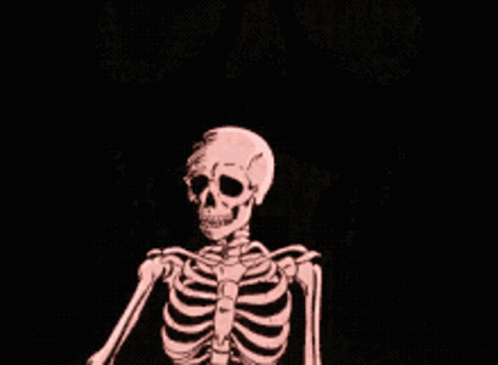

 En línea
En línea



